Website Migration
Discover the essential guide to seamless website migration! From planning strategies to technical execution.
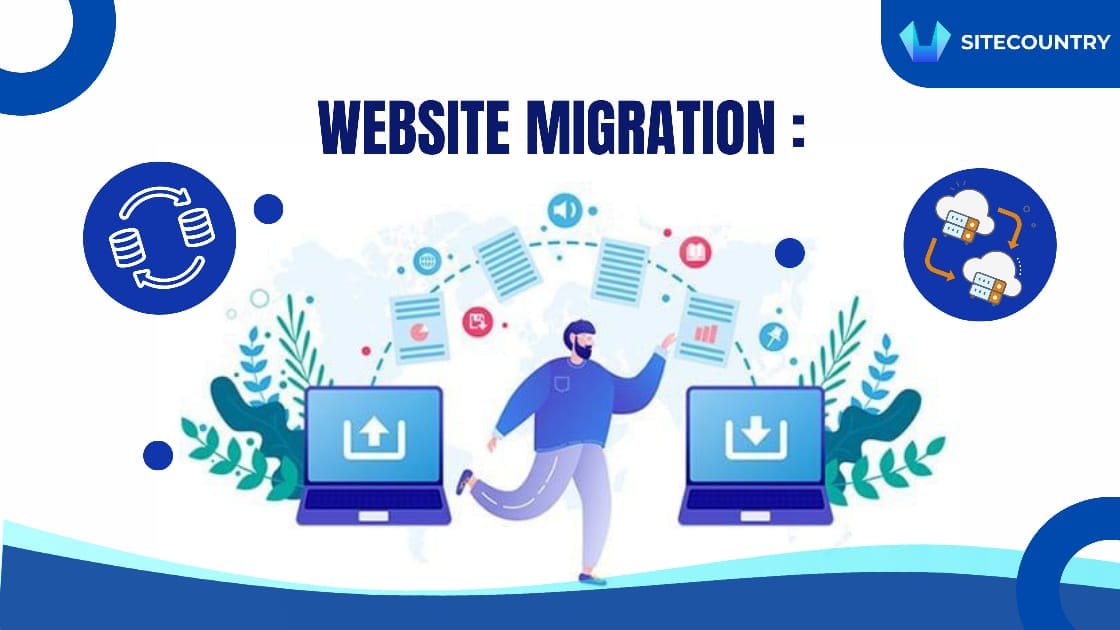
Is your website feeling slow, outdated, or bursting at the seams? Upgrading your hosting provider can be a game-changer, giving your site a speed boost, better security, and the room to grow. But moving your website can also feel like a huge headache, with the risk of messing things up for visitors and search engines.
Don't worry, website owner extraordinaire! This guide is here to make your website migration smooth sailing. We'll break down the process into simple steps, so your site moves seamlessly and keeps its top spot in search results. Get ready for a stress-free migration that keeps Google (and your visitors) happy!
Is Your Website Ready for a Move?
Website migration is the process of transferring all your website's data, files, and even emails to a new hosting provider. Think of it as moving your online home to a new server with more features and better security.
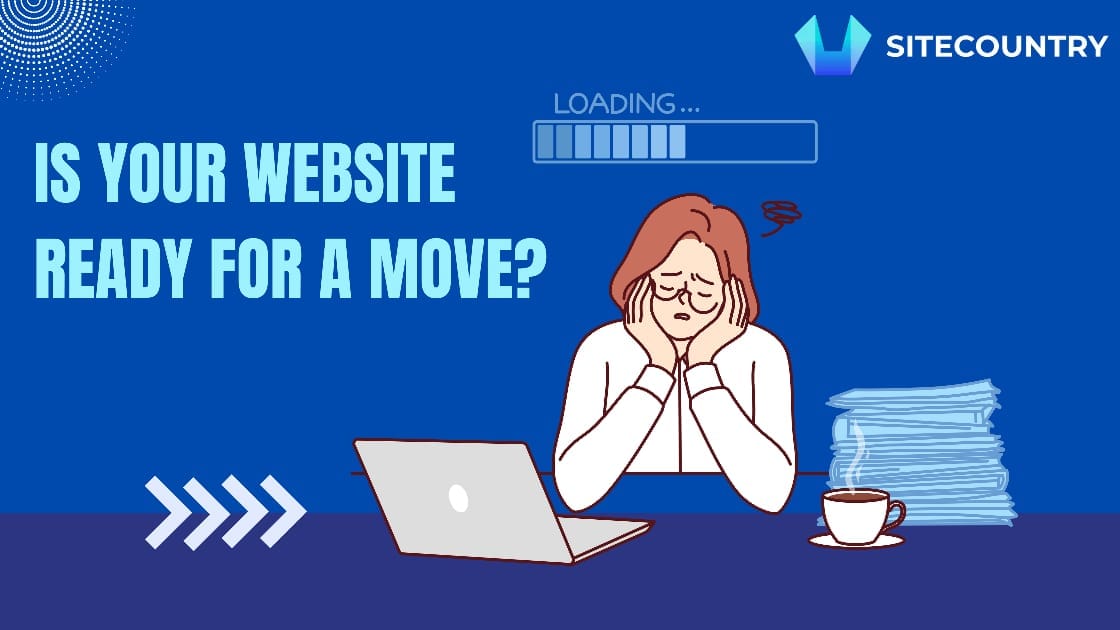
But how do you know when it's time to pack your website's bags? Here are some telltale signs that your website is ready for a move:
Slow Loading Times: Imagine waiting ages for your favorite website to load. Frustrating, right? That's exactly what visitors experience when your website takes forever to display. Slow loading times not only hurt user experience but also negatively impact your SEO ranking, as search engines prioritize faster websites.
Storage Limitations: As your website grows with content, images, and videos, you might find yourself running out of storage space on your current plan. Upgrading to a provider with more generous storage options ensures you have enough room for future growth.
Security Concerns: Website security breaches can be a nightmare. If you're constantly worried about your current provider's security measures, migrating to a provider with robust features like firewalls and automatic backups can offer much-needed peace of mind.
Outgrown Features: Hosting providers offer various features like automatic backups and content delivery networks (CDNs) that can improve website performance. If your current provider lacks the features you need, migrating to one with a better feature set can streamline your website management and unlock new functionalities.
Does Website Migration Affect SEO?
Website migration itself doesn't inherently hurt your SEO ranking. However, if not done correctly, it can negatively impact your SEO. Here's the breakdown:
Potential Negative Impacts:
Broken Links: Without proper 301 redirects, search engines and visitors might encounter broken links on your old URLs, leading to a frustrating user experience and potentially harming your SEO ranking.
Temporary Traffic Dip: Search engines need to re-index your website after migration. This can lead to a temporary dip in website traffic while Google updates its search results.
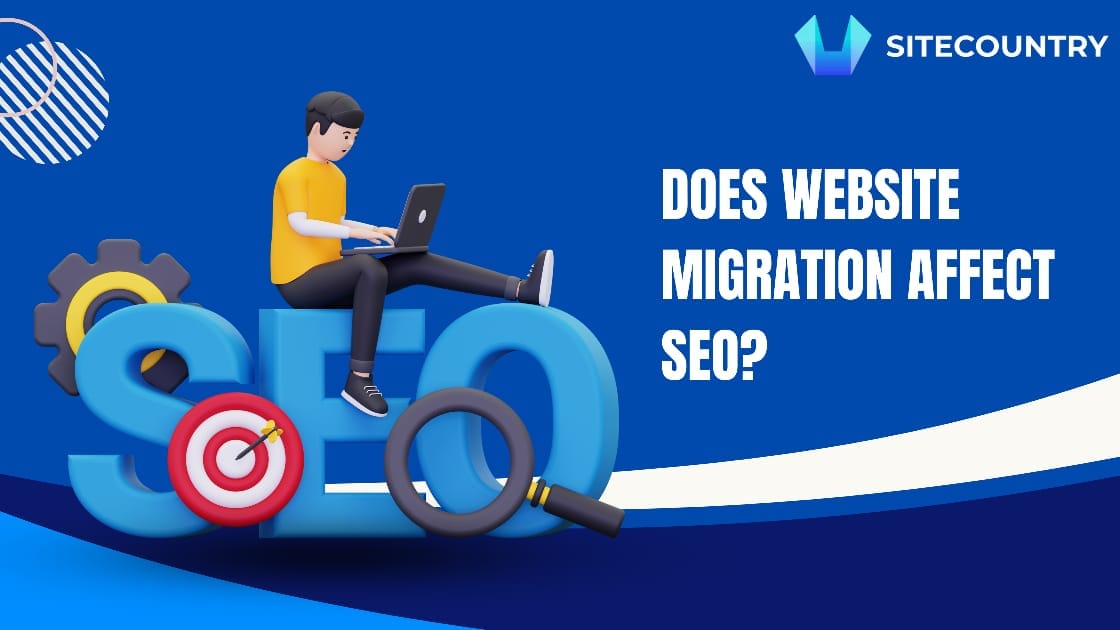
Potential Positive Impacts:
Improved Website Speed: A faster hosting provider can significantly improve website loading times, which is a crucial factor for SEO.
Mobile-Friendliness: Migrating to a new provider with a mobile-optimized platform can ensure your website displays flawlessly on smartphones and tablets, another positive SEO factor.
Enhanced Security: Stronger security measures on your new server can indirectly improve SEO as Google prioritizes secure websites in search results.
The Technical Trek: A Step-by-Step Guide to Migrating Your Website
Migrating your website to a new hosting provider can be a daunting task, but with careful planning and a step-by-step approach, it can be a smooth and successful journey. Here's a comprehensive breakdown of the technical steps involved:
1. Setting Up Your New Hosting Account:
Review Account Details: Once you've chosen your new hosting provider, log in to your account and familiarize yourself with the following:
Hosting Plan: Double-check the features and specifications of your chosen plan. Ensure it aligns with your website's requirements in terms of storage space, bandwidth, and supported technologies (e.g., PHP version, MySQL version).
Control Panel Access: Locate your control panel login credentials. This is the interface you'll use to manage various aspects of your website hosting, including file management, databases, and email accounts.
Nameservers (DNS): These are critical as they point visitors to your website's location on the internet. You'll need these details later when updating your domain name registration.
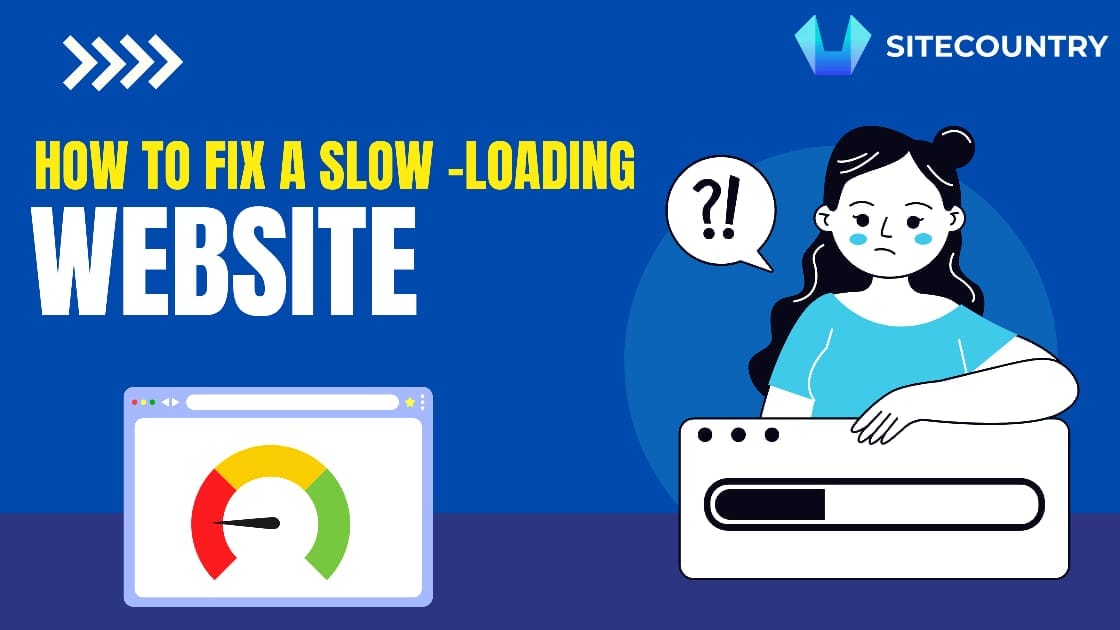
2. Backing Up Your Existing Website:
Data Backup: Creating a complete backup of your website's data is crucial before any migration process. This includes:
Database Backup: Use your current hosting provider's tools to export your website's database as a downloadable file (usually in a format like .sql). This file contains all your website's content, user data, settings, and configurations.
Website Files Backup: Use an FTP (File Transfer Protocol) client or your current provider's file manager to download all your website's files and folders (including code, images, theme files, and plugins). Maintain the existing folder structure during download for easier upload later.
3. Setting Up Your New Hosting Environment:
Database Creation: Access your new hosting control panel and locate the database management section. Create a new database with a name you can easily remember.
Database User Creation: Create a dedicated database user with appropriate permissions to access and manage your website's database on the new server. Ensure this user has permissions to grant privileges (important for some website applications).
Software Installation (if needed): Many hosting providers offer one-click installations for popular Content Management Systems (CMS) like WordPress. However, if your website uses custom software:
Verify software compatibility with the versions offered by your new provider. Inconsistencies can lead to functionality issues.
Download any necessary installation files beforehand, as they might not be readily available on the new server.
4. Importing Your Website's Database:
Database Import Tool: Locate the database import tool within your new hosting control panel. This tool allows you to upload the downloaded database backup file (.sql) from your old website.
Database Credentials: During the import process, you'll need to provide the database user credentials (username and password) you created earlier. Ensure they match to grant access to the newly created database.

5. Uploading Your Website Files:
File Transfer Method: Most hosting providers offer several options for uploading your website files to the new server:
FTP Client: Use an FTP client like FileZilla or your preferred software to establish a secure connection and upload your website files.
File Manager: Many control panels offer a user-friendly file manager for drag-and-drop uploads. This can be a quicker option for smaller websites.
File Permissions: Ensure your website files have the correct permissions set on the server. Typical permissions for most website files are 644 (owner: read/write, group: read, others: read-only). Your hosting provider might offer tools to set these permissions.
File Path Verification: Maintain the same folder structure from your old website during upload. Uploading everything to the designated folders on the new server ensures your website functions properly.
6. Configuring Website Settings:
Database Connection: Access your website's configuration files (usually located in the wp-config.php file for WordPress websites) and update the database connection details. Replace the old database information with the credentials for your new database on the new server.
Domain Name Configuration: You don't need to update your domain name registration yet. However, locate the settings within your website's administration panel (or configuration files) where the domain name might be referenced. Update these to reflect your actual domain name for testing purposes on the new server,
7. Testing Your Website (Crucial Step):
Local Testing (Optional): If your website uses a CMS like WordPress, consider setting up a local development environment on your computer. This allows you to test the migration process and website functionality before making changes to the live website. While not essential, it can be a valuable safety measure.
Testing on the New Server: Once your website files and database are uploaded, access your website through the temporary URL provided by your hosting provider. This allows you to test various aspects thoroughly:
Website Functionality: Test all website pages, forms, and features to ensure they work as expected. Pay close attention to any login functionalities, user accounts, and shopping carts (if applicable).
Mobile-Friendliness: Test your website's responsiveness on different devices (phones, tablets) to ensure a seamless user experience across all platforms.
Content Accuracy: Verify that all your website content, images, and videos have transferred correctly and display properly.
8. Updating Your Domain Name Registration (DNS Propagation):
Once you're confident that everything functions correctly on the new server, it's time to update your domain name registration to point to the new hosting provider. This involves modifying the nameservers associated with your domain name.
Nameserver Update Process: Log in to your domain name registrar's control panel and locate the DNS management section. Replace the existing nameservers with the nameservers provided by your new hosting provider.
DNS Propagation: This process can take up to 48 hours for the changes to take effect globally. During this time, visitors might see the old website version depending on their location and internet service provider.

9. Monitoring and Fine-Tuning:
Website Analytics: Once your website is live on the new server, closely monitor your website analytics to identify any potential issues or traffic drops.
Search Engine Optimization: Ensure your website's SEO elements (like meta descriptions and title tags) have transferred correctly. You might need to resubmit your website to search engines for re-indexing.
Performance Monitoring: Track your website's loading times and overall performance after migration. Your new hosting provider might offer tools for monitoring these aspects.
Bonus Tip: Consider creating a staging environment on your new server. This is a replica of your live website where you can test changes and updates before pushing them to the production site. This can help prevent any unforeseen issues from impacting your live website.
Conclusion:
Thinking about giving your website a new home with a different hosting provider? It's exciting! But to avoid confusing visitors (and search engines) during the move, we've broken it down into easy steps.
First things first, make sure you have a backup of everything on your website, like a safety net. Then, on your new server, set up a place for your website's data and any software it needs to run smoothly.
Next, it's time to transfer everything over! Upload your website's files and database to the new server, making sure everything goes in the right place. Finally, test everything thoroughly on the new server to catch any issues before you announce the big move.
Don't forget to update your domain name to point to the new server – it's like changing the address label on your online home! After the move, keep an eye on your website to make sure everything's working well.
Website migration doesn't have to be scary. By following these simple steps, you can move your website to a new home with confidence and keep your visitors happy!